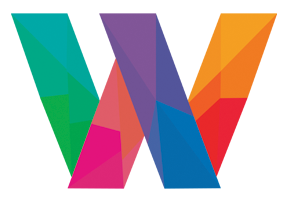Snooty Pups – Image Specifications
THIS IS THE MOST IMPORTANT PART OF THE PROCESS PET PORTRAIT PROCESS.

I will not accept images that do not follow the guidelines. The portrait will not look good with an inferior photo.
- Please do not send images that are smaller than 1MB.
- Please do not send screenshots. They will be low quality.
- Please take the collars off for their photos. Unless the hair is over the collar.
- The mouth needs to be closed or a little tongue.
SIZE
- High Resolution:
Make sure your phone or camera is at the highest resolution. If you do not know how to do this – refer to your phone or camera user manual. - Good Quality:
Make sure the image is clear and not blurry or grainy. To do this, you need to view the image at 100%. - Size Matters:
For an 11 X 14 print, the face size needs to be around 1.17 MB. The dimensions need to be around 1944 X 1944 To find out the size and dimensions of the image. Click on the image, and it will tell you the size.
LIGHT
Taking the picture outside will not work. But if you are… make sure the sun is behind you (the camera person). It will not work if the sun is behind the dog or at high noon.
If you are taking the picture in the house. The sun or light must still be behind you, or shut the shades/drapes. Turn on all the lights in the room you are taking the picture. If it is still too dim, use your flash.
BAD EXAMPLES

GOOD EXAMPLES

- The eyes are looking straight ahead. The dog/cat is not looking up or down at you.
- There are no shadows on the left or right side of the face.
- The nose is level and points down, not up.
- You can see a shadow under the chin.
POSITION
If you are standing and taking a picture of your fur baby on the floor and they are looking up, this will not work.
- Images need to be front facing. (Not you looking down at your pet and your pet looking up.)
- An easy way is to have your pet sit on the couch or bed.
- Give your dog a treat to sit still. Cats wait until they are asleep and then wake them up to get the picture.
- We want to focus on the face.
- Don’t get too close, or the nose will look too big.

PLEASE READ THE FAQS
MORE ABOUT IMAGE QUALITY (MORE INFO)
Was your photo emailed to you?
Often email programs will downsize an image to make it easier to send. It is recommended to ask the person who emailed you the image to upload the original file directly to our website. The original file will be the one that was saved directly from the camera to the computer without being cropped, edited, or saved to a website or photo-editing program. To have a friend upload the original image, forward them the ‘Image Quality’ email I sent to you and have them upload the image directly to your order.
Did you take the image from a website (Facebook, Shutterfly, Snapfish, Kodak Gallery, etc.)?
Facebook and other websites downsize images to make them easier to load and display online. If you took the photo with your camera, please send me the original file from the camera before it was saved to any websites or photo-editing programs. If someone else took this photo and shared it with you, I recommend having that person upload the original file directly to our website. To have a friend upload the original image, forward them the ‘Image Quality’ email I sent to you and have them upload the image directly to your order.
Did you save and/or edit your photo in iPhoto or Picasa?
When you send me your image from iPhoto or Picasa, you send me a condensed version of the original file. Any edited versions will be too small. For example, if you had cropped your image, adjusted the brightness, or made it black and white, that new version is compressed. Luckily, I can make those adjustments for you as part of our complimentary image enhancement! Please include those special instructions in the comments section when you upload your new image. You also want to be sure not to email your image from either of these programs. Instead, you can export the original, high-resolution image to your desktop and upload it from there.
Did you take the photo with a cell phone camera?
Generally speaking, photos taken with a cell phone’s camera are not high-quality enough to enlarge, but this is not always the case. If your phone prompts you to choose the image size when you save or send a photo, choose the largest option available (usually called “actual size” or “original size”). If you did this and I still emailed you concerning image quality, I recommend choosing a different image taken with a regular camera. Even phones that take photos at a large file size cannot compare in quality to a regular camera.
Did you make any changes to your photo, such as cropping and editing?
When you make any changes to an image, such as cropping, removing red-eye, adjusting the brightness or colors, converting to black and white, etc., it’s very likely that your adjusted image will be saved in a smaller size than the original image. Please send me the original, unedited file, and we’ll happily make the adjustments for you! Please include cropping or editing instructions in the comments section when you upload your replacement photo.
My photo came straight from the camera. It has not been cropped, edited, emailed, put online or put into any photo-editing or photo-viewing programs.
Digital cameras have a setting where you can change the quality of the photos you are taking. To enlarge a photo clearly, the camera should be set to the highest quality possible. The most likely cause of your small file is that the camera was on a low setting. This is determined before the photo is taken and can’t be changed after the fact. I recommend adjusting your camera settings and taking a new photo to use.
To adjust your camera setting, you’ll want to go to your camera’s menu and find the following settings (your camera will have one or two of the following. If you have two, you’ll want to change both): Quality/Image Quality, Size/Image Size, Compression, Resolution
The following are common examples of the lists you’ll see in these menus, from largest to smallest. Choose the LARGEST setting in each menu (your options may be slightly different depending on the camera model):
SUPERFINE > FINE > NORMAL > BASIC
LARGE > MEDIUM > SMALL
L > M1 > M2 > M3 > S
2400×3200 > 1200×1600 > 400×600
Did you scan a physical print?
Your file may be small because of the resolution at which the print was scanned. I recommend rescanning your photo at 600dpi (or PPI). You can find this setting in your scanner’s software program under ‘resolution.’ You may need to go to advanced options or settings to find where to change the resolution. You can also take your photo to a local camera or copy shot at, asking them to scan it at 600dpi.
What is the best file size for my photo?
I recommend a file that is at least 1MB in size. To see the size of your file, find where the image is saved on your computer. Right-click the file name and go to ‘properties.’ You should see something indicating size. Anything under 1MB is going to be too small. While a size of at least 1MB (or 1,000kb) is best, I may be able to produce a quality canvas with an image between 1MB and 2MB.